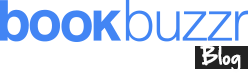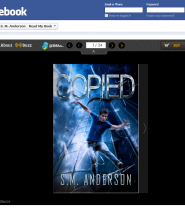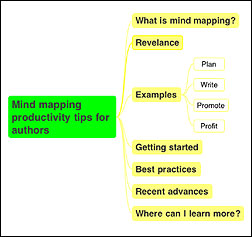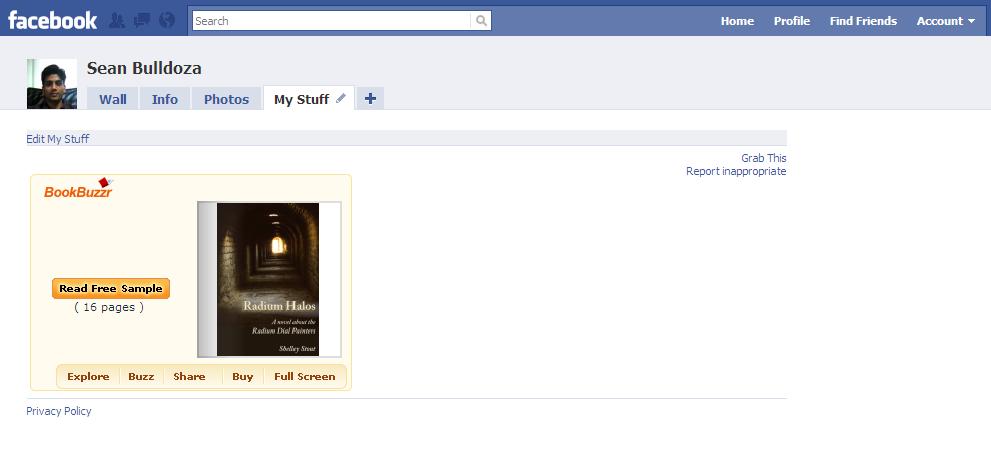Last Updated: 20th December, 2013
Please follow the instructions below to install the ‘Read My Book on Facebook’ Widget to your Fan Page:
1. Log in to www.bookbuzzr.com
2. Click on ‘Read My Book on Facebook’ option under ‘Book Marketing Widgets’ section.
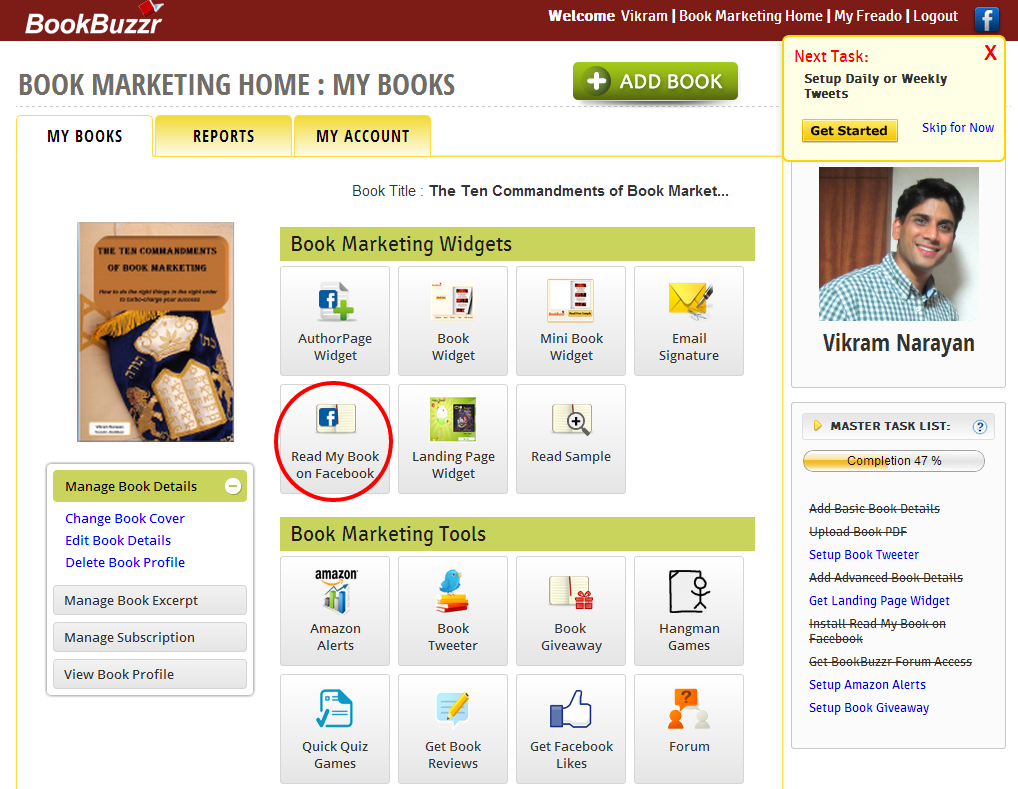
3. Click on Install option.
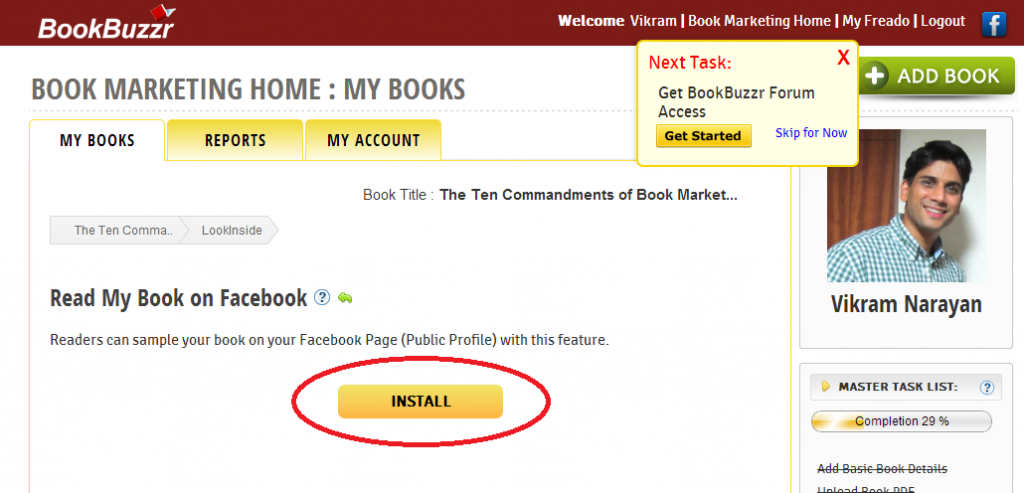
4. Then, you will be redirected to a new tab asking you to sign in to www.facebook.com, if you are not signed in to Facebook.
5. Then click on ‘Okay’ for the first pop up.
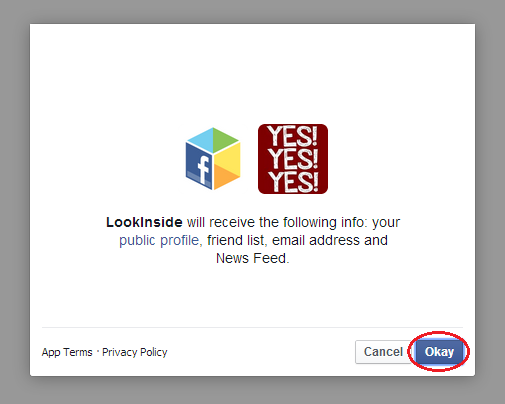
6. Again click on ‘Okay’ for the second pop up.

7. Choose your fan page from the drop down arrow and click on the ‘Add Page Tab’ button.
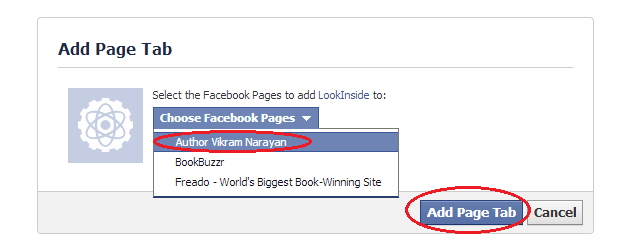
8. Next you will be redirected to your Facebook Home page, please select your Fan Page by clicking on the gear icon in the top right corner.
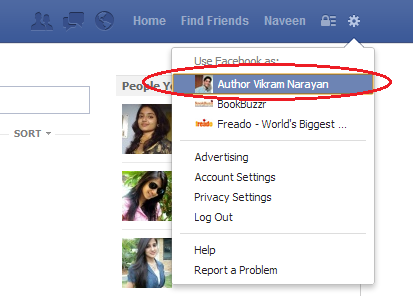
9. Please check out for ‘Read My Book’ tab in your fan page.

10. If you can’t find the ‘Read My Book’ tab in your fan page please click on the drop down arrow next to your last tab. (Screenshots from the Fan page of our BookBuzzr author Alexandra Anthony are provided below as examples)
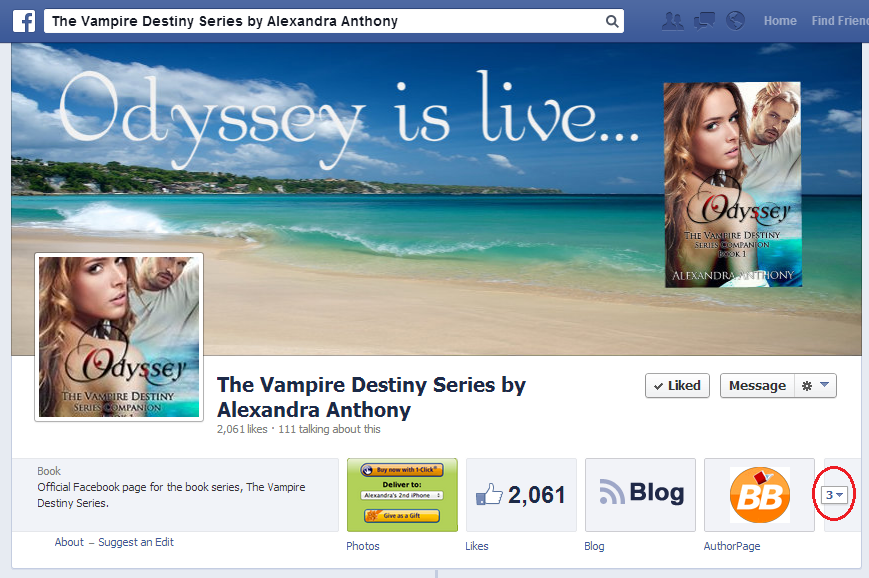

11. This is how the ‘Read My Book’ technology looks on Facebook page
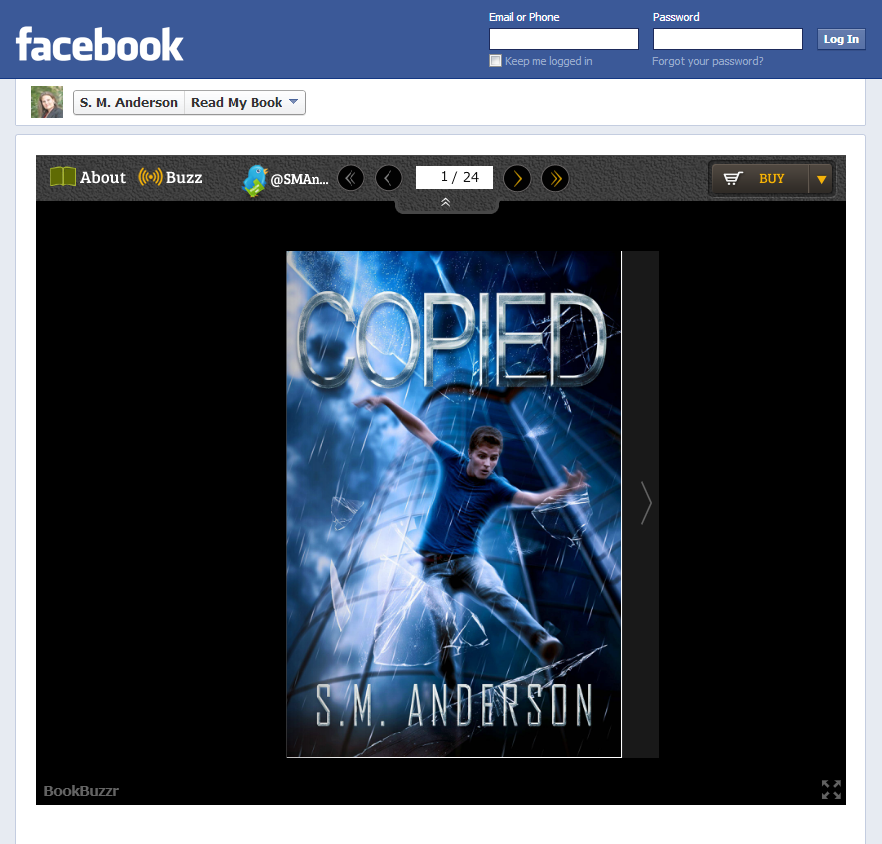
12. You can also edit the image and name of your ‘Read My Book on Facebook’ tab by clicking on the Small Pencil -> Edit Settings which appears at the top right of the tab while mouse hovering the tab. (please ensure that you’ve clicked the drop down arrow next to your last tab)
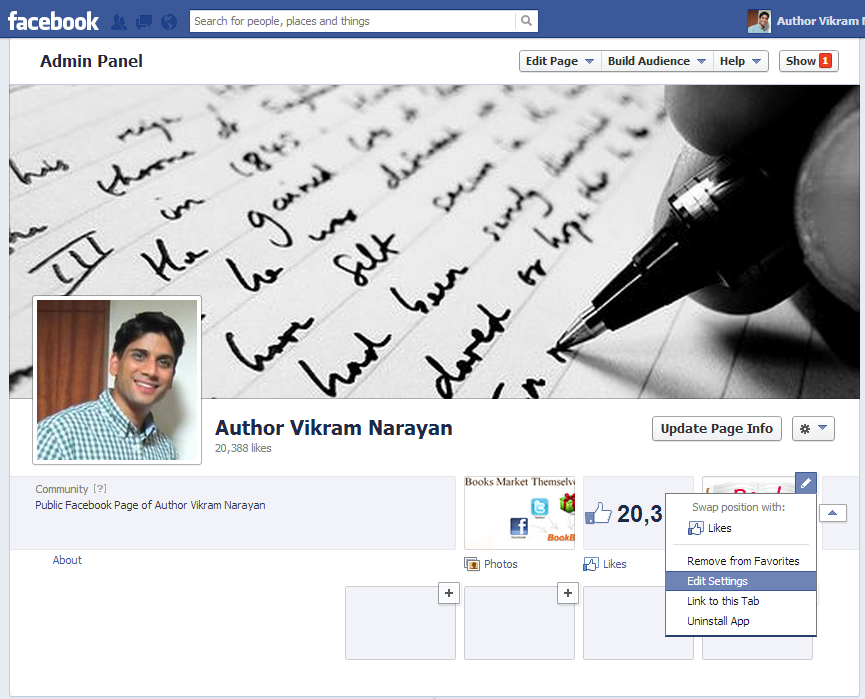
That’s it!